FLASH GAME ARCHIVE
How To Download & Play
Step 4: Uncompress The Game & Open With The Flash Player
WINDOWS
After downloading the selected game, decompress/unzip the file folder.
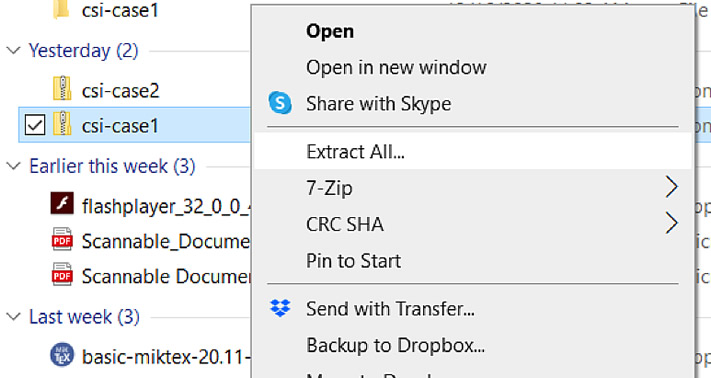
Open the unzipped folder and locate the 'game.swf' file.
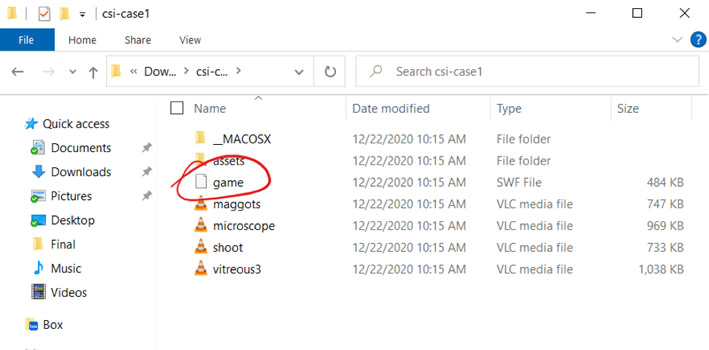
At this point, there are three ways to start playing the game:
a) the first option is to drag the 'game.swf' file and drop it directly into the open (and blank) Flash Player window;
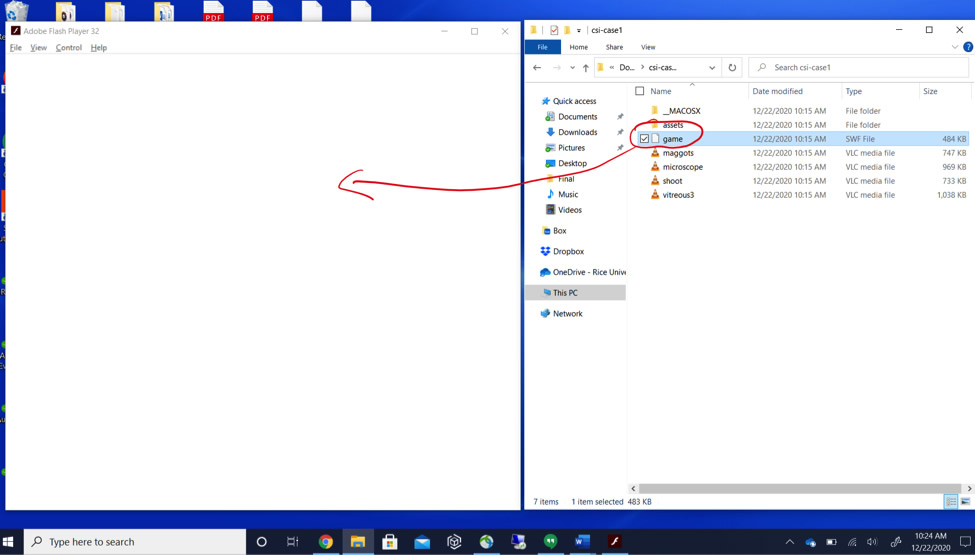
b) secondly, select 'File / Open...' from the top menu of the Flash Player and browse your file system for the game file inside the unzipped game folder;
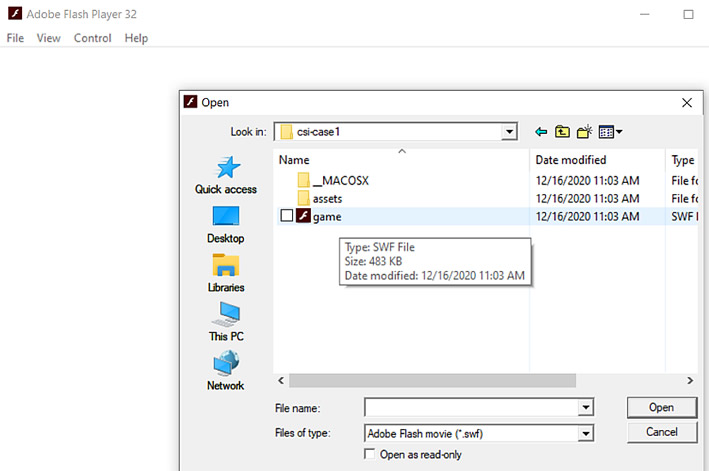
or c) lastly, double-click on the 'game.swf' file and choose Flash as the app to open it.
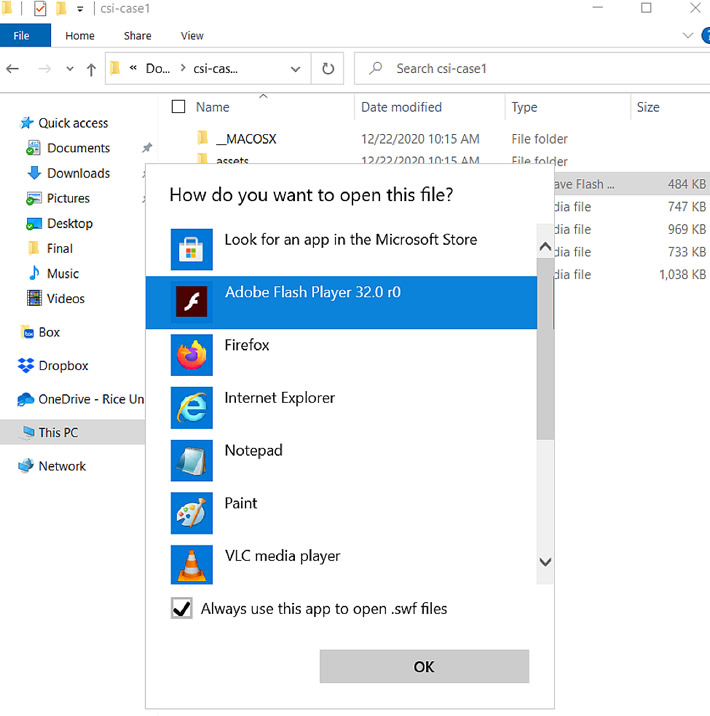
You can now play the game offline! Enjoy!
MACINTOSH
Download the selected game, and drag to your desktop.
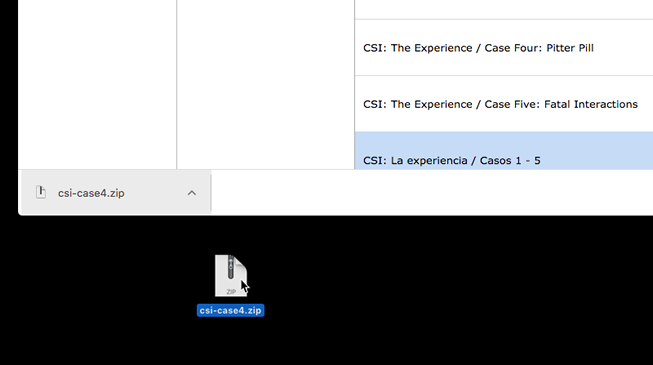
Decompress/unzip the file folder.
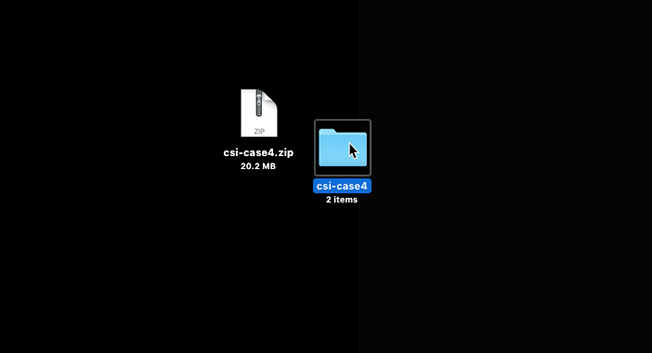
Open the unzipped folder and locate the 'game.swf' file.
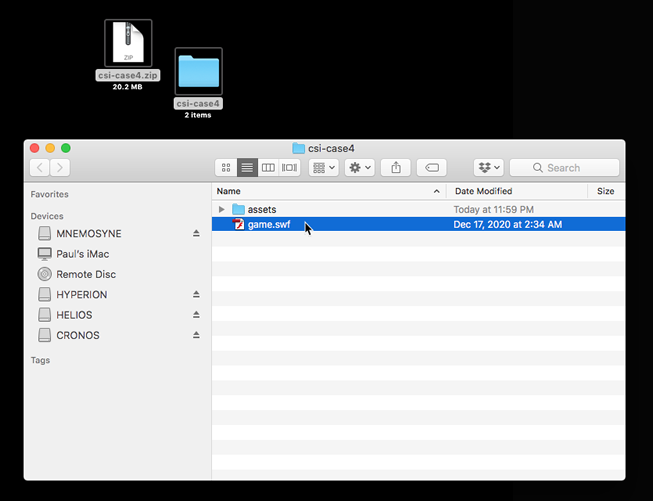
At this point, there are three ways to start playing the game:
a) the first option is to select 'File / Open File...' from the top menu of the Flash Player and browse your file system for the game file inside the unzipped game folder;
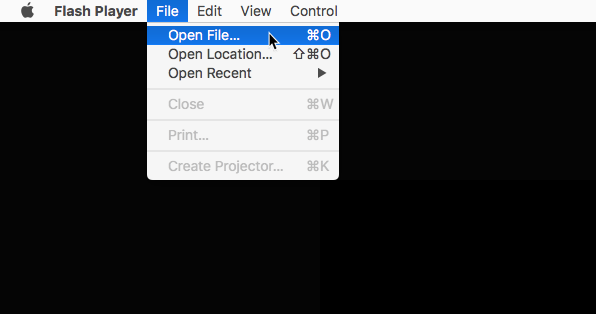
b) secondly, right-click on the 'game.swf' file and choose Flash as the app to open it.
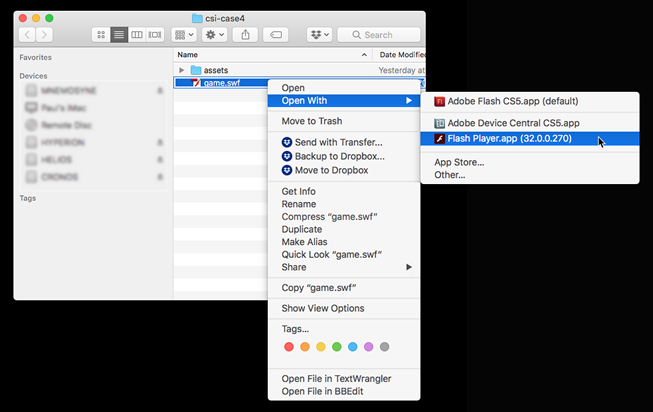
or c) lastly, double-click on the 'game.swf' file and the Flash Player will automatically open it.
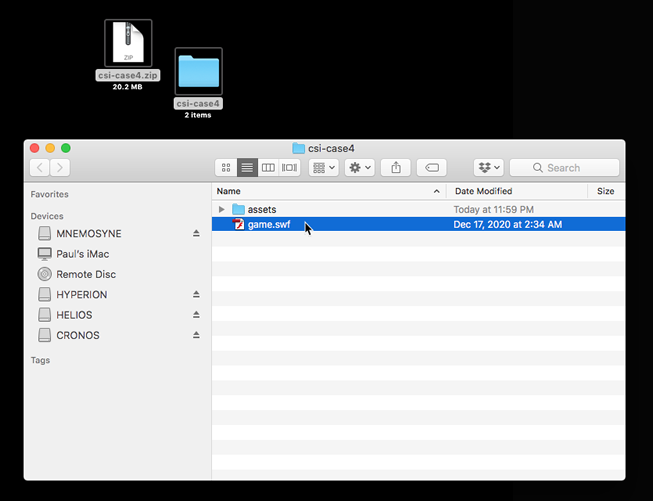
You can now play the game offline! Enjoy!
GNU/LINUX
After downloading the selected game, unpack the archived file folder. Within the folder, locate
the 'game.swf' file. To start a game, either a) launch the Flash Player, select 'File / Open'
from the top menu and browse your file system to open 'game.swf', or b) double-click 'game.swf' to
launch the file directly to the Flash Player window.
Once the game begins, right click on the Flash image to fine-tune additional settings if necessary.